Appearance setting <<
Previous Next >> Orchestration objects
Joint settings
1.為了讓物件可以旋轉,所以需要加入joint
2.點選左上的 Add-->joint-->Revolute 這樣就能叫出一個圓柱狀的軸,並生成在座標 0.0.0. 上
3.加入joint步驟為: 空白處滑鼠右鍵-->Add-->joint-->Revolute
4.可使用物件彈出視窗修改joint之長度與直徑,還有一班屬性與動態屬性
5.新增完joint後,因物件與其無關聯所以須使用上方工具欄中Object/ltem Translation/Position-->Position(移動)指令,使物件與馬達位置相同後,再使用Object/ltem Translation/Position-->Position(旋轉)指令使馬達與物件軸向相同

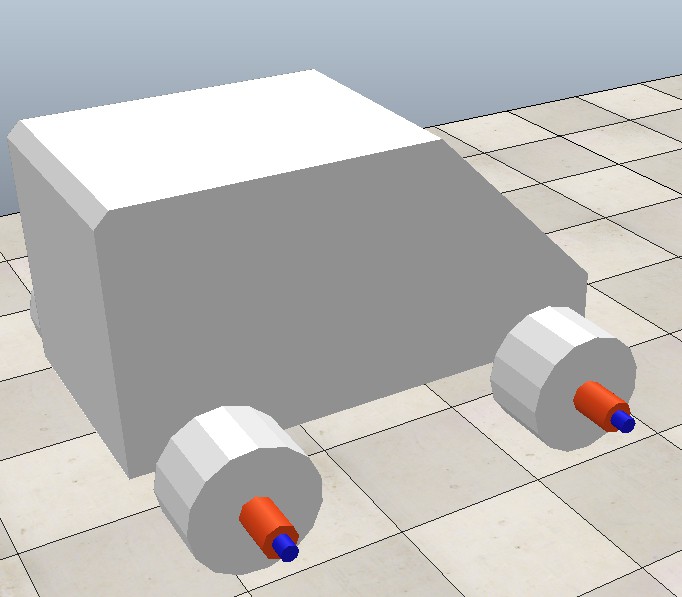
Appearance setting <<
Previous Next >> Orchestration objects